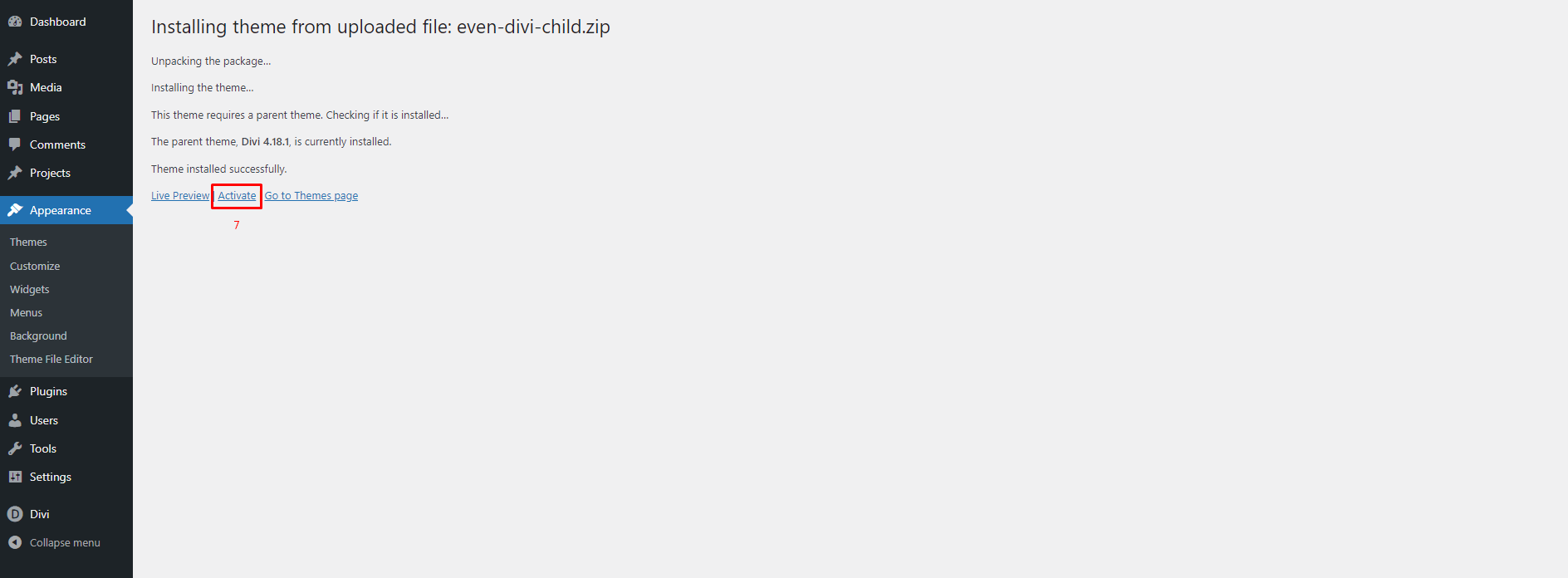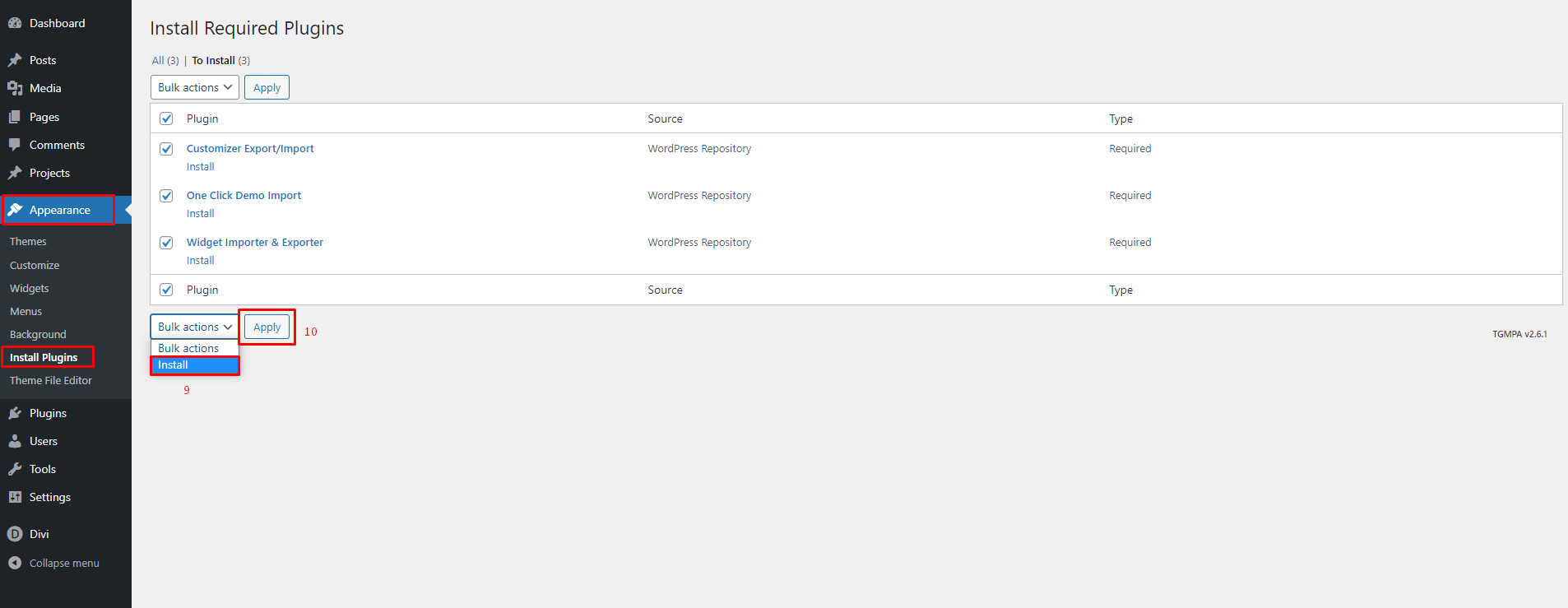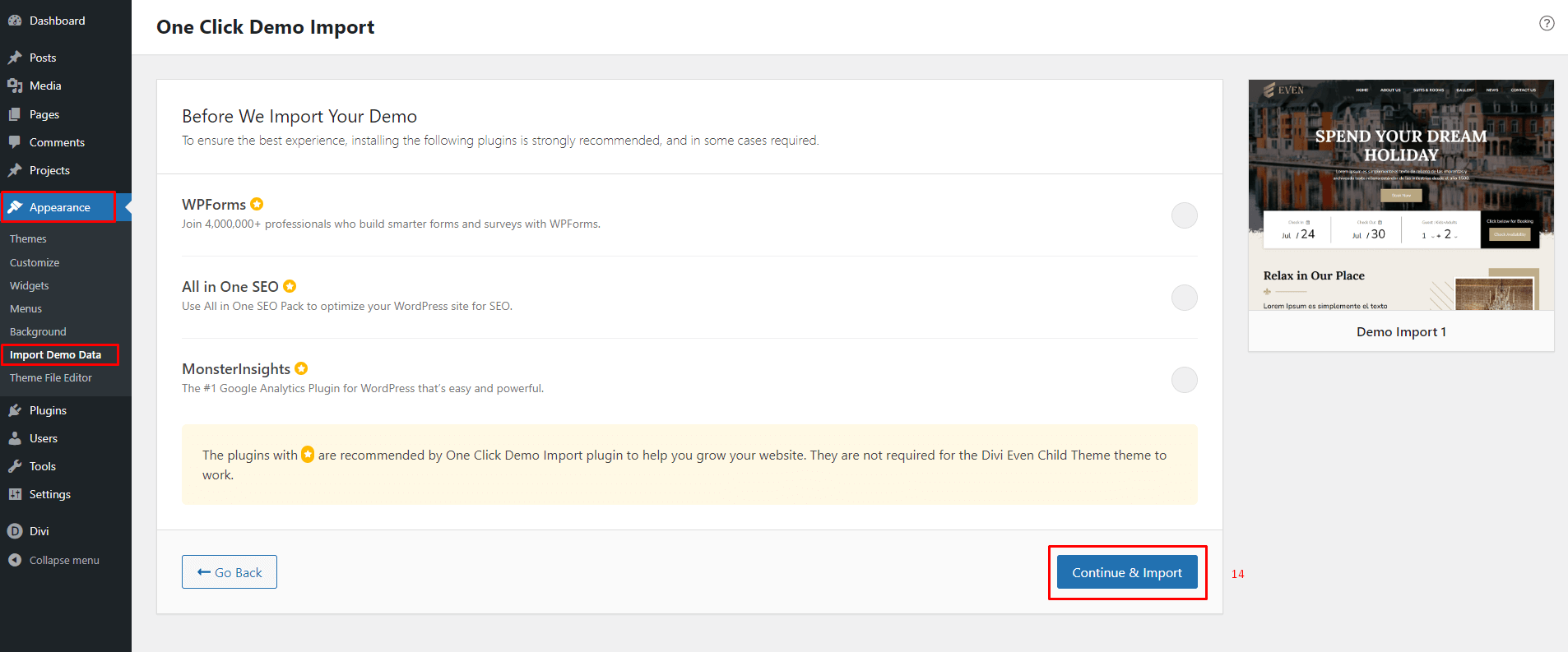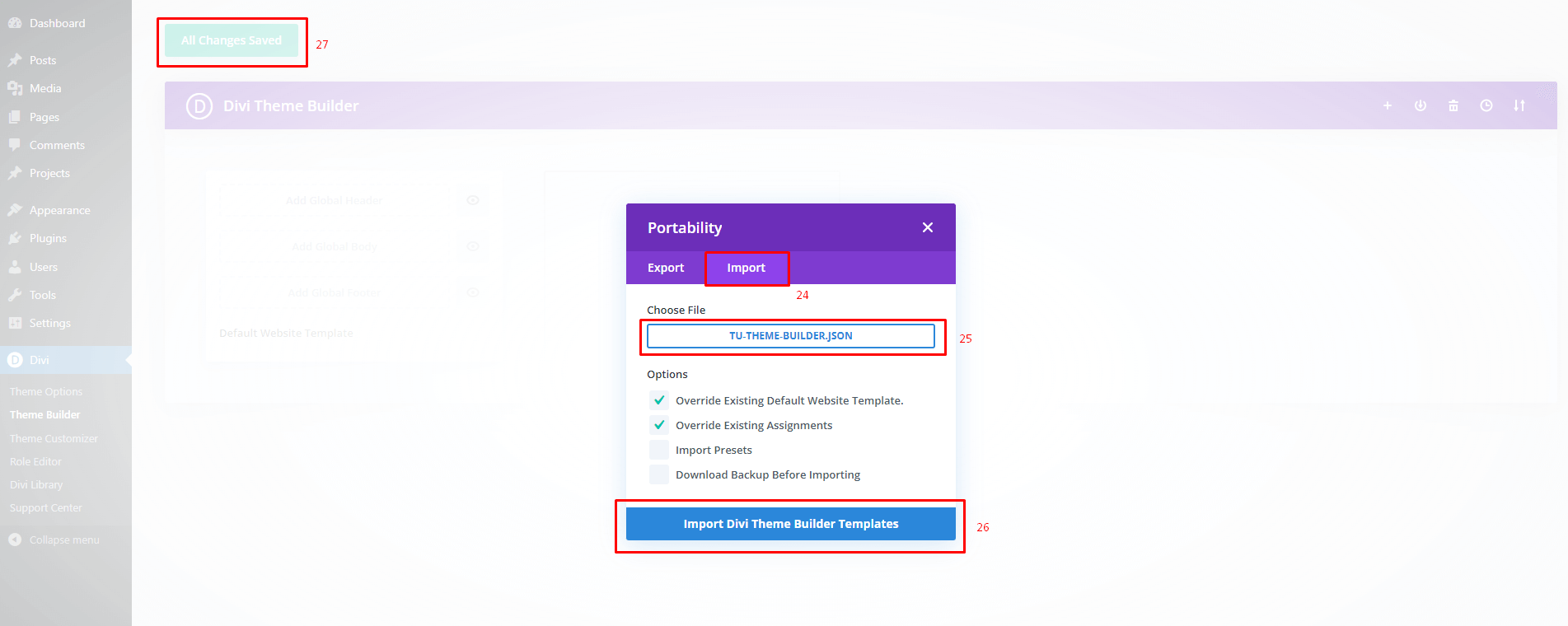Even - Divi Child Theme Documentation
It is a long established fact that a reader will be distracted by the readable content of a page when looking at its layout. The point of using Lorem Ipsum is that it has a more-or-less normal distribution

Please follow the below steps for setup child theme
1 Step
Introduction:
Even is an event purpose Divi WordPress child theme suitable for any events. The theme is integrated with Divi, it is made with pre-built website pages.
Requirements
- – WordPress v4.9+
- – Fresh Installation of WordPress (Recommended)
- – Divi Theme
Server Configurations
- – upload_max_filesize (512M or more)
- – max_input_time (300 or more)
- – memory_limit (512M or more)
- – max_execution_time (1000 or more)
- – post_max_size (512M)
2 Step
Installation:
Once you’ve downloaded the Child Theme Package, You should then extract all the files in it to your PC. Once extracted you’ll get the “even-divi-child.zip”.
To Install the Child Theme we need to go to your WordPress Dashboard > Themes > Add New
Upload “even-divi-child.zip” file and click on « Install Now » button.
Activate a theme.
To Install the required plugins click on the « Begin Installing Plugin » link.
Please check all the plugins and select the « Install » option from the dropdown and click on the « Apply » button.
Click the « Return to the Dashboard » link once all necessary plugins have been installed and activated.
3 Step
Demo Import:
Go to Appearance > Import Demo Data from the WordPress Dashboard.
Click on « Import Demo Data » to import demo data.
Click on « Continue & Import » button.
Please avoid using the back button or refreshing the page while importing content.
Wait a moment, please.
Wait a moment, please.
Demo Data imported successfully completed. Have fun!
4 Step
Manual Import Divi Theme Options and Theme Builder:
- Go to your WordPress Dashboard > Divi > Theme Options.
- Click on Import & Export Icon.
- Click On the « Import » tab and select file from even-divi-child.zip extract folder even-divi-child > demo-data > tu-theme-option.json and import and save.
- Go to your WordPress Dashboard > Divi > Theme Builder.
- Click on Import & Export Icon.
- Click On the « Import » tab and select file from even-divi-child.zip extract folder even-divi-child > demo-data > tu-theme-builder.json and import and save.
5 Step
Custom Theme Options:
- Go to your WordPress Dashboard > Divi > Theme Options.
- Style Setting so if you want to change the theme color you need to « ENABLED » custom color option and then select a color from the color picker as you want.
- Go to your WordPress Dashboard > Divi > Theme Options.
- For Pre-Loader you can ENABLED/DISABLED.
Divi Child Theme Setup successfully completed.
Need Any Help?
If you have any queries related to theme installation, demo import, or other help, please let us know at themesunit5@gmail.com